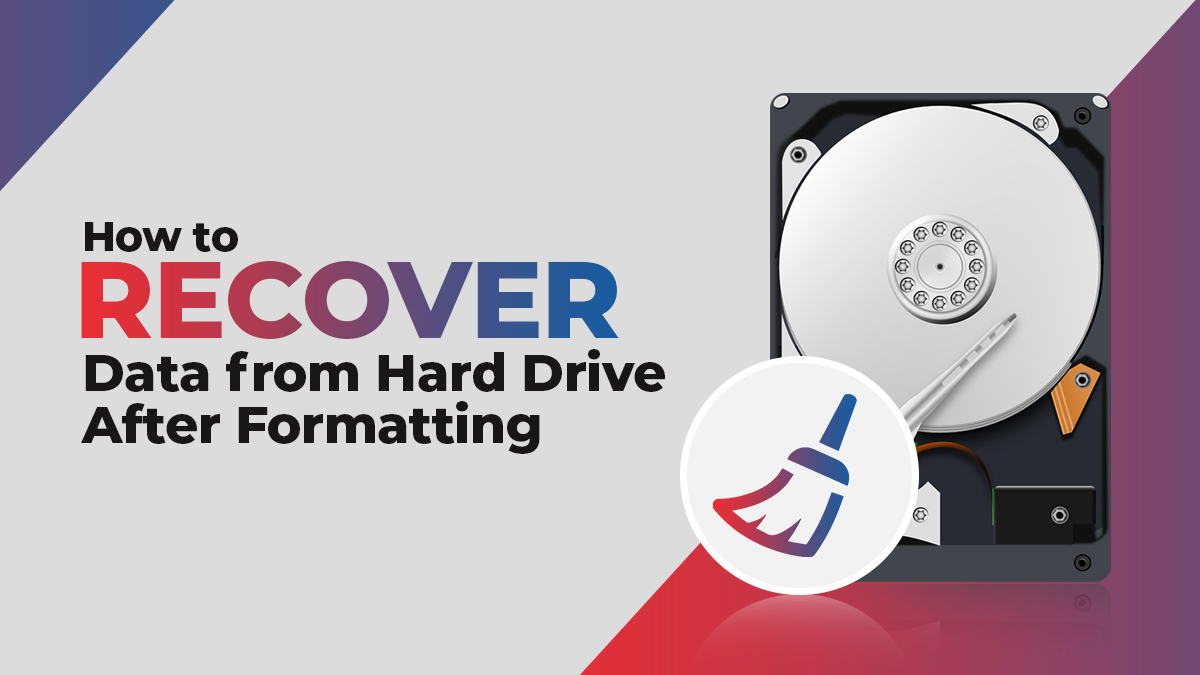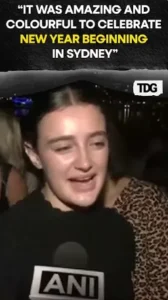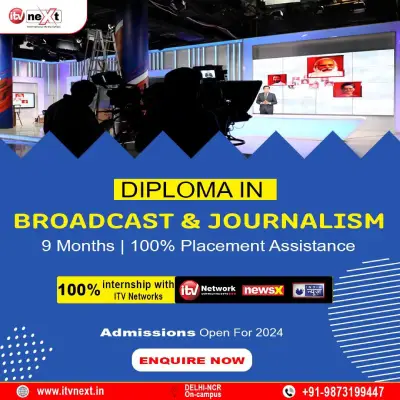When you format the disk on your computer, all the data stored on it will get deleted. Formatting the hard drive help in numerous ways but it erases the data currently stored on your hard drive so that new files can be written onto it. Instances may occur when you may again want the data lost from the formatted hard drive of the computer. In such cases, you must know how to recover data from hard drive after formatting.
There are several reasons why you may need to format a hard drive. For example, when you change the file system of a drive from NTFS to FAT 32 or FAT 32 to exFAT, etc. Every time when you format the hard drive, avoid saving any new data on the formatted hard drive.
Here, in this article, we have mentioned some best methods that you can try to recover lost files from formatted hard drives.
Can You Recover Data From Formatted Hard Drive?
Yes, it is possible to recover files from the formatted hard drive. The process to restore lost data from a formatted hard drive is not as difficult as it seems. There are several manual Windows data recovery methods as well as data recovery software available online that you can try to recover files from your formatted hard drive.
Every time when you format a hard drive, the stored files are not completely erased. Data remains on it, but the data address is removed from the table entry. These files became inaccessible by your Operating system. The only thing that formatting does is eliminate the pointers that tell your device OS where the files are physically located. If you can recover those pointers, then it is possible to access the lost data again.
Why do we format the hard drive?
Formatting can be seen as a destructive operation that causes more harm than good, but that’s not the case every time. In reality, formatting sometimes became necessary for hard drives.
Given below are some common situations when it became important for users to format their hard drives:
- File system change: Not every operating system and device supports the same file systems. Therefore, it became important to format your storage device at the time of switching from one OS to another. For example, when you switch from Windows to macOS or macOS to Linux.
- Performance issues: Storage devices, especially hard drives, may start degrading in terms of performance with the passage of time. Data fragmentation is the main reason for these issues. In such cases, formatting is the best and most effective method to restore a slow hard drive to its original performance.
- When you are selling / getting rid of your hard drives: You might have stored some sensitive information on your drives. If you are planning to give these drives to any third party, it is important to prevent these data from them. In such cases, you can format the drive so that new users can get a fresh new drive without those crucial data.
- Data corruption: There are several reasons why data stored on your hard drive become corrupted. In extreme cases, data corruption may affect the structure of the file system. Hence, it became necessary to format the entire hard drive so you can use it again.
Recover Data from Formatted Hard Drive Using Backups
If you have a habit to create backups of all your internal and external hard drives, it became very easy for you to recover data using them. Backups keep your computing environment safe and should be done regularly. It is important to create a backup of your data periodically as it may help if you formatted the disk accidentally.
Creating a backup is very easy, just like the copy-and-paste method. Check out the following steps to know how to recover data on the Windows system using the inbuilt backup option, i.e., System Restore Point:
- Firstly, launch Control Panel and click Recovery.
- Now, click the “Open System Restore” button and click the “Next” button to continue.
- Choose a restore point from the versions list that appears on the screen. You can also tap the “Scan for affected programs” button to detect the programs that will be uninstalled during the restore process.
- Once you click the Scan for affected programs button, System Restore will provide you with two lists of programs. The top list consists of the programs and drivers that will be deleted during the restore process. The second one shows the programs and drivers that will be restored during the process. Once you check the list of programs, click on the Close button.
- Select the restore point as per your requirement and click the “Next” button.
- After that, confirm the restore point and tap the Finish button.
- Now, from the pop-up that appears on the screen, read the instructions that appear and click the Yes button to start the restore process.
Recover Data from Hard Drive after Formatting Using Third-Party Software
To quickly and safely recover data from a hard drive without backup, you can use Windows data recovery software. There are several data recovery software available online that can help you to restore data even after formatting the hard drive. Stellar data recovery software is the most powerful formatted hard drive recovery program. The software can easily unformat your hard drive and get your deleted data back. It is a reliable tool that you can use to recover lost or permanently deleted data from system hard drives and external devices.
Step-By-Step Guide to Recover Data from Formatted Hard Drive Using Stellar Data Recovery Software
- Download and install Stellar Data Recovery software on your system.
- Launch the tool and select the type of data that you want to recover from the “Select What to Recover” window. Click the “Next” button to continue.
- Now, select the folder location or drive volume from where you need to recover data and click the “Scan” button.
- Once the scanning process gets completed, click the Recover button to save the recovered data.
Quick Tips to Avoid Data Loss
Keep the following points in mind in order to avoid situations like data losses on your system:
- Immediately stop using your computer whenever you found data is lost from it. Also, try to find the reason for data loss.
- Having backups are really helpful in case of a data loss situation.
- Do not download and execute suspicious websites and files on your device.
- Keep a note of the serial key of your Windows OS as it may be required after you have formatted your device.
Conclusion
Formatting the hard drive is the quickest and most effective method to fix most of the file system issues. Now as we know that data remains stored on the drive even after formatting, we should avoid overwriting the data on the hard drive once it is formatted. If you have a backup of your data, you can use it to restore your files.
However, if you don’t have a backup, you can try the best Windows data recovery software – Stellar data recovery software to recover your files. Though using Windows data recovery software is an easy, fast, and convenient method, but you should make a habit of doing backups for important files on your system.